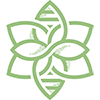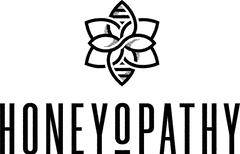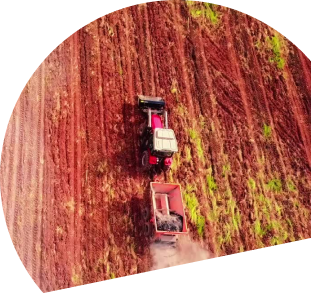Subscriptions
Want to receive Honeyopathy every 2 weeks or 1, 2, or 3 months, based on your choice? Selecting this option during checkout and you will save 15% on every Honeyopathy delivery.
• SAVE 15% ON EVERY ORDER.
• CHANGE YOUR UPCOMING DELIVERY DATES TO SUIT YOUR NEEDS.
• CANCEL AT ANYTIME BY EMAILING BUZZ@HONEYOPATHY.CO
SUBSCRIPTION FAQ
In the "Billing Information" tab you'll find the current method of payment along with the current billing address. However, this is not the same as the shipping address. You would edit the address in this section if your billing address has changed or if you need to update your email address.
Step-by-step instructions for updating your billing information are also provided here.
At this time, customers can only have one payment method on file at any given time. If you require two payment methods, you will need to create another account with a different email address.
Once logged in, click on "Subscriptions" to see all upcoming deliveries for your subscriptions. To skip a delivery, you can click "Skip" for the delivery you would like to skip. Similarly, to unskip a delivery, you would click "Unskip" on the order.
In the "Shipping Information" tab you'll find the current shipping address.
Note that editing this information only affects the shipping/delivery address, this does not update billing information related to the method of payment.
Select the "Subscriptions" tab, then click "Add Product". This will open a window where you can search, view, and select additional products to add to your upcoming deliveries. You may also choose the frequency and first shipment date.
Step-by-step instructions for adding a product to your subscription are also provided here.
Within the "Subscriptions" tab, click on the "Actions" button found next to the subscription you want to cancel and then select "Cancel" from the dropdown menu. On the following page, you will be prompted to enter a cancellation reason.